Adding a Metadata Ingestion Source
There are two ways of adding a metadata ingestion source.
- You are going to contribute the custom source directly to the Datahub project.
- You are writing the custom source for yourself and are not going to contribute back (yet).
If you are going for case (1) just follow the steps 1 to 9 below. In case you are building it for yourself you can skip steps 4-8 (but maybe write tests and docs for yourself as well) and follow the documentation on how to use custom ingestion sources without forking Datahub.
This guide assumes that you've already followed the metadata ingestion developing guide to set up your local environment.
1. Set up the configuration model
We use pydantic for configuration, and all models must inherit
from ConfigModel. The file source is a good example.
Documentation for Configuration Classes
We use pydantic conventions for documenting configuration flags. Use the description attribute to write rich documentation for your configuration field.
For example, the following code:
from pydantic import Field
from datahub.api.configuration.common import ConfigModel
class LookerAPIConfig(ConfigModel):
client_id: str = Field(description="Looker API client id.")
client_secret: str = Field(description="Looker API client secret.")
base_url: str = Field(
description="Url to your Looker instance: `https://company.looker.com:19999` or `https://looker.company.com`, or similar. Used for making API calls to Looker and constructing clickable dashboard and chart urls."
)
transport_options: Optional[TransportOptionsConfig] = Field(
default=None,
description="Populates the [TransportOptions](https://github.com/looker-open-source/sdk-codegen/blob/94d6047a0d52912ac082eb91616c1e7c379ab262/python/looker_sdk/rtl/transport.py#L70) struct for looker client",
)
generates the following documentation:
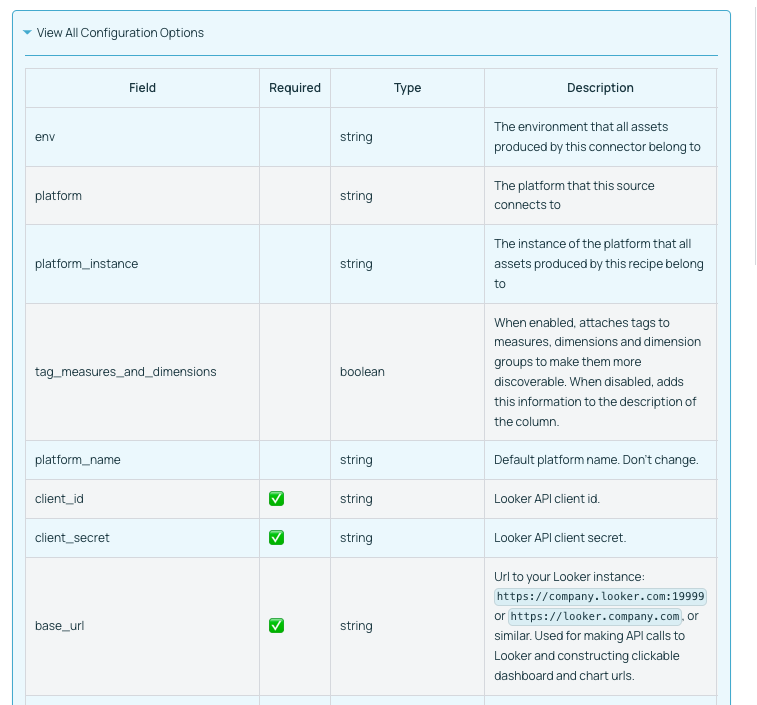
Inline markdown or code snippets are not yet supported for field level documentation.
2. Set up the reporter
The reporter interface enables the source to report statistics, warnings, failures, and other information about the run.
Some sources use the default SourceReport class, but others inherit and extend that class.
3. Implement the source itself
The core for the source is the get_workunits_internal method, which produces a stream of metadata events (typically MCP objects) wrapped up in a MetadataWorkUnit.
The file source is a good and simple example.
The MetadataChangeEventClass is defined in the metadata models which are generated
under metadata-ingestion/src/datahub/metadata/schema_classes.py. There are also
some convenience methods for commonly used operations.
4. Set up the dependencies
Note: Steps 4-8 are only required if you intend to contribute the source back to the Datahub project.
Declare the source's pip dependencies in the plugins variable of the setup script.
5. Enable discoverability
Declare the source under the entry_points variable of the setup script. This enables the source to be
listed when running datahub check plugins, and sets up the source's shortened alias for use in recipes.
6. Write tests
Tests go in the tests directory. We use the pytest framework.
7. Write docs
7.1 Set up the source class for automatic documentation
- Indicate the platform name that this source class produces metadata for using the
@platform_namedecorator. We prefer using the human-readable platform name, so e.g. BigQuery (not bigquery). - Indicate the config class being used by the source by using the
@config_classdecorator. - Indicate the support status of the connector by using the
@support_statusdecorator. - Indicate what capabilities the connector supports (and what important capabilities it does NOT support) by using the
@capabilitydecorator. - Add rich documentation for the connector by utilizing docstrings on your Python class. Markdown is supported.
See below a simple example of how to do this for any source.
from datahub.ingestion.api.decorators import (
SourceCapability,
SupportStatus,
capability,
config_class,
platform_name,
support_status,
)
@platform_name("File")
@support_status(SupportStatus.CERTIFIED)
@config_class(FileSourceConfig)
@capability(
SourceCapability.PLATFORM_INSTANCE,
"File based ingestion does not support platform instances",
supported=False,
)
@capability(SourceCapability.DOMAINS, "Enabled by default")
@capability(SourceCapability.DATA_PROFILING, "Optionally enabled via configuration")
@capability(SourceCapability.DESCRIPTIONS, "Enabled by default")
@capability(SourceCapability.LINEAGE_COARSE, "Enabled by default")
class FileSource(Source):
"""
The File Source can be used to produce all kinds of metadata from a generic metadata events file.
:::note
Events in this file can be in MCE form or MCP form.
:::
"""
... source code goes here
7.2 Write custom documentation
- Create a copy of
source-docs-template.mdand edit all relevant components. - Name the document as
<plugin.md>and move it tometadata-ingestion/docs/sources/<platform>/<plugin>.md. For example for the Kafka platform, under thekafkaplugin, move the document tometadata-ingestion/docs/sources/kafka/kafka.md. - Add a quickstart recipe corresponding to the plugin under
metadata-ingestion/docs/sources/<platform>/<plugin>_recipe.yml. For example, for the Kafka platform, under thekafkaplugin, there is a quickstart recipe located atmetadata-ingestion/docs/sources/kafka/kafka_recipe.yml. - To write platform-specific documentation (that is cross-plugin), write the documentation under
metadata-ingestion/docs/sources/<platform>/README.md. For example, cross-plugin documentation for the BigQuery platform is located undermetadata-ingestion/docs/sources/bigquery/README.md.
7.3 Viewing the Documentation
Documentation for the source can be viewed by running the documentation generator from the docs-website module.
Step 1: Build the Ingestion docs
# From the root of DataHub repo
./gradlew :metadata-ingestion:docGen
If this finishes successfully, you will see output messages like:
Ingestion Documentation Generation Complete
############################################
{
"source_platforms": {
"discovered": 40,
"generated": 40
},
"plugins": {
"discovered": 47,
"generated": 47,
"failed": 0
}
}
############################################
You can also find documentation files generated at ./docs/generated/ingestion/sources relative to the root of the DataHub repo. You should be able to locate your specific source's markdown file here and investigate it to make sure things look as expected.
Step 2: Build the Entire Documentation
To view how this documentation looks in the browser, there is one more step. Just build the entire docusaurus page from the docs-website module.
# From the root of DataHub repo
./gradlew :docs-website:build
This will generate messages like:
...
> Task :docs-website:yarnGenerate
yarn run v1.22.0
$ rm -rf genDocs/* && ts-node -O '{ "lib": ["es2020"], "target": "es6" }' generateDocsDir.ts && mv -v docs/* genDocs/
Including untracked files in docs list:
docs/graphql -> genDocs/graphql
Done in 2.47s.
> Task :docs-website:yarnBuild
yarn run v1.22.0
$ docusaurus build
╭──────────────────────────────────────────────────────────────────────────────╮│ ││ Update available 2.0.0-beta.8 → 2.0.0-beta.18 ││ ││ To upgrade Docusaurus packages with the latest version, run the ││ following command: ││ yarn upgrade @docusaurus/core@latest ││ @docusaurus/plugin-ideal-image@latest @docusaurus/preset-classic@latest ││ │╰──────────────────────────────────────────────────────────────────────────────╯
[en] Creating an optimized production build...
Invalid docusaurus-plugin-ideal-image version 2.0.0-beta.7.
All official @docusaurus/* packages should have the exact same version as @docusaurus/core (2.0.0-beta.8).
Maybe you want to check, or regenerate your yarn.lock or package-lock.json file?
Browserslist: caniuse-lite is outdated. Please run:
npx browserslist@latest --update-db
Why you should do it regularly: https://github.com/browserslist/browserslist#browsers-data-updating
ℹ Compiling Client
ℹ Compiling Server
✔ Client: Compiled successfully in 1.95s
✔ Server: Compiled successfully in 7.52s
Success! Generated static files in "build".
Use `npm run serve` command to test your build locally.
Done in 11.59s.
Deprecated Gradle features were used in this build, making it incompatible with Gradle 7.0.
Use '--warning-mode all' to show the individual deprecation warnings.
See https://docs.gradle.org/6.9.2/userguide/command_line_interface.html#sec:command_line_warnings
BUILD SUCCESSFUL in 35s
36 actionable tasks: 16 executed, 20 up-to-date
After this you need to run the following script from the docs-website module.
cd docs-website
npm run serve
Now, browse to http://localhost:3000 or whichever port npm is running on, to browse the docs.
Your source should show up on the left sidebar under Metadata Ingestion / Sources.
8. Add SQL Alchemy mapping (if applicable)
Add the source in get_platform_from_sqlalchemy_uri function
in sql_common.py if the source has an sqlalchemy source
9. Add logo for the platform
Add the logo image in images folder and add it to be ingested at startup
10. Update Frontend for UI-based ingestion
We are currently transitioning to a more dynamic approach to display available sources for UI-based Managed Ingestion. For the time being, adhere to these next steps to get your source to display in the UI Ingestion tab.
10.1 Add to sources.json
Add new source to the list in sources.json including a default quickstart recipe. This will render your source in the list of options when creating a new recipe in the UI.
10.2 Add logo to the React app
Add your source logo to the React images folder so your image is available in memory.
10.3 Update constants.ts
Create new constants in constants.ts for the source urn and source name. Update PLATFORM_URN_TO_LOGO to map your source urn to the newly added logo in the images folder.
